KAT Gateway 2.2.7 User Guide: Unlocking VRChat OSC Functionality
We’re thrilled to announce the latest update to KAT Gateway—version 2.2.7—which introduces support for VRChat OSC functionality! This exciting new feature enables seamless integration and enhanced interactivity for your VRChat experience. Follow the step-by-step guide below to make the most of this update:
Step 1: Update Your KAT Gateway
Ensure your computer is running the latest version of KAT Gateway (2.2.7). Here’s what you need to do:
-
Connect your KAT device to your computer.
-
Verify that the sensors show as connected in the KAT Gateway interface.
Important: Keep your KAT device connected to your computer. Avoid connecting it to the KAT Nexus.

Step 2: Launch VRChat
For Quest Standalone Users:
-
Ensure that both your Quest headset and computer are connected to the same router.
-
Launch VRChat directly from your Quest headset.
-
There’s no need to open the KAT Gateway app on your headset or patch the game.
For PCVR Users:
-
Launch VRChat from either the Steam or Oculus platform on your PC.
Step 3: Enable OSC in VRChat
Whether you’re using Quest standalone or PCVR, follow these steps:
-
Open the Options Menu in VRChat.
-
Locate the OSC setting.
-
Enable the OSC functionality.
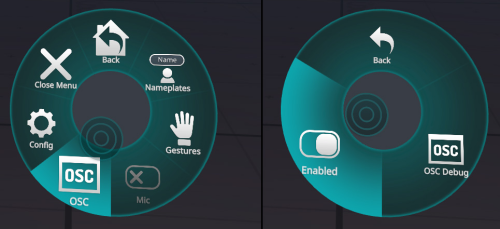
Step 4: Launch VRChat OSC in KAT Gateway
-
Open the KAT Gateway on your computer.
-
Locate “VRChat OSC” in the game list.
-
Click on Run Game and confirm it shows as the “Current Game” in the interface.
Once completed, you’ll experience native support for VRChat OSC with enhanced movement precision and interactivity.

Step 5: Calibration and Adjustments
If you notice any irregular walking directions during gameplay, you can recalibrate easily:
-
Press the Main Button on the direction sensor to reset calibration.
Note for Quest Standalone Users: To adjust your walking speed, access the profile settings for VRChat OSC in the KAT Gateway on your computer.

Happy Gaming!


